If you need short note, why not try this memo template word. It can be used for note taking, sharing, or printing purpose and minutes of meetings note. You can pin the printed version or send it by physical mail. The template can be used by company or personal use. Company can look at this business memo template for company letter format.
DESIGN
There are some elements in this memo template word:
Company Name
Insert the Company Name as header here.

Memo Title and Overview
About the Memo Name and details, but not the contents. The fields are:
- To / Recipient Name: who will receive this memo.
- From / Your Name: who send the memo
- CC: who will receive this memo, but not the main recipient or target.
- Date: when the memo created or supposed to be send
- Re / Subject: the matter or content title
Memo Template Word Content

The content of the memo, where you discuss or tell about the matter. You can add conclusion or other notes here. There is placeholder text about brief explanation for using this template.
HOW TO USE
Using the memo template doc is simple and easy. You only need to replace the placeholder text.
First enter the Company Name.
Next on Memo Title, you can feel free to change its title or let it be. Then, enter the recipient name, your name in From field, CC recipient name, Date (with time if needed), and Subject of the memo.
On Memo Content, just write your notes.
You can print it. This memo template word is set for A4 paper. It set on portrait orientation.
If you want to insert picture, go to Insert tab > Picture. Locate to the picture location and click Open.
MODIFY
It simple to edit memo template word since it is use no formula or macros. The main edit is coming from text font type, size and colors. You can replace the Company Name with company header.
You can let the content blank and fields blank then manually write it after printing.
This template is created by using tables. The table is easy to maintain, as it only has one column and more rows. You can add headings and hyperlink too.
If you want to add background picture, you can do following instructions:
- Add the design from pattern or texture.
To do this, go to Design > Page Color > Fill Effects. On dialog box Choose texture or pattern tab, then choose of the provided pattern. You can upload your own texture too.
This method is easier to do, but the design result may be different and not same with other card pieces.
- Manually add picture.
Click Insert tab > Picture and navigate to picture location. After that, right click the picture and choose Wrap Text > Behind the Picture. Then resize and position it behind the details place. Next, copy the picture and place it to next card pieces.
With proper picture transformation, the design result will be all same. However, it is harder and tiring to do it. If you choose this method, do not forget to compress picture in Format tab > Compress Picture.
It still easy to modify if you change the orientation for landscape.
EXAMPLE
Here is the memo example ms word with anniversary party food preparation. There is not much changed except the wording and contents.
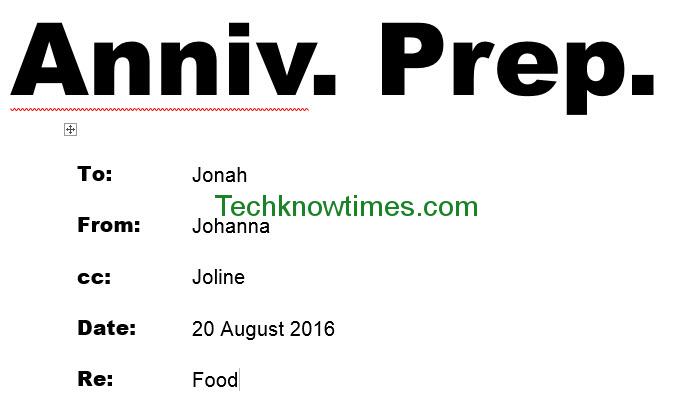

Here is the memo format example with pictures and color changed. To do this, just follow previous method.

CONCLUSION
The template can be used for printing or digital sending. For printing, you can leave blank memo template for manual writing. Memo template can be used by anybody regardless of job area or person status.
The template is free to download or modify. You can add other complex function or even macros if you want to. You can integrate this template with other application too.
You can download memo template word for free after you click one of these sharing buttons: