Same like its name, the purpose of Project Timeline Template is for displaying the timeline of the project. It can be used for project planning, project documentation, as well project scheduling. Project Timeline Template can be used for small project house, freelance workers, or even event organizer.
THE MENU
Project timeline template excel has only one menus: Project Timeline sheet. Because of it, maybe you can add or integrate project management timeline template with other templates. You may add project team, member, or manager, project description, or other essential project documents.
There are 3 elements on Project Timeline sheet:
- Timeline Chart: Displaying the project timeline in charts. The Chart displayed following Gantt Chart.

- Start Date: Determine the Date of the Project Started, which will affect the Date display on Timeline Chart.
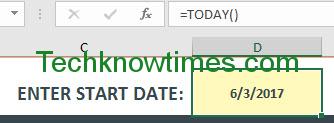
- Activities Table: table where you input the activities or milestones, the Start and End Dates, as well Notes regarding the Activities. You can see the project timeline example inside the template.

HOW TO USE
- First, input the Start Date.
It automatically set for Today date, which can be seen on formula bar. To turn the Start Date from formula into value, you can manually input the date. You turned the value to Today Date press F2, F9, and Enter in your keyboard.
- Enter the Activities or Milestone.
Enter the Name of the Activities. If the Activities part of one Milestone, you can edit and add new row for headings.
- Look at the Timeline Chart
The timeline chart displays the dates in columns. It displays only 12 months from the Start Date (1 year). Use slider (pictured below) to scroll between the Date columns.

The Timeline Chart display the Activities with name of milestone, orange circle, and bar chart (light yellow rectangle on the name text background or orange circle).
The orange circle symbolizes the End Date. If the End Date is blank, it symbolizes the Start Date instead.
You may notice that the bar charts lengths are different. The bar chart represents the Date length. As you can see on the picture below, the Milestone 2 Started on 17 June and Ended on 20 June. The bar goes on those Dates. If the End Date is blank, like orange circles it stays on Start Date only.

You may notice that the milestones are on different height inside the Timeline Chart. The Chart displays the activities on sequence based on height. The latest or later activities placed on bottom, while the earlier activities placed on top. You cannot change the placement.
MODIFY
It is necessary to turning the Start Date formula into value. This is because if not changed, the next day you open the excel timeline template will be changed for tomorrow date.
The 12 months display can be changed, but maybe too confusing and hard to do so. Because of the limitation, it best to use Project Timeline Template for short project or project less than 12 months. Or else, you can copy the sheet and continue the Activities or Milestone on the copied sheet for project more than 12 months.
If you want to add new activities row, you can insert it between the milestones before Project End row in the project timeline example. You can use the new blank row after Project End row too.
You can modify the table by adding some detailed columns. However, do not delete Activity, Start Date, and End Date column because it may mess up the Timeline Chart.
CONCLUSION
In Conclusion, the simple project plan template can be used for short project tracker or less than 12 months. Project Timeline Template dedicated for timeline and scheduling only, similar with Gantt Chart. You may need to add column for sub-task numbering. To use it, you only have to enter the Start Date and Activities table.
You can download the Project Timeline Template after you hit one of these buttons: