If you like to writing, you may try this Microsoft word journal template. This template can be used by anyone. You can write your diary to daily journal template or weekly use. Aside for diary, you may write your notes here, ideas like stories or poems. You can also write your plan here. Even more, you can use it as recipe book, tutorial book, or such.
DESIGN
Microsoft word journal template only has one page design for the journals. The design consists of background picture and text box for writing the journal.

HOW TO USE
To use journal template for pages, simply write it on the provided text box. However be careful not to write it on the usual margin. You can check it by the cursor. Avoid this cursor in this picture.
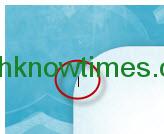
If you want to add another pages simply insert new blank page. Then copy all elements in first page and paste it to new page.
If the text has filling the whole text box, simply resize it by pulling the bottom resize icon down.

If you want to change the background picture, first delete the placeholder pictures. Then, Insert tab > Picture. After you insert the picture, right click and select Wrap Text > Behind the Text. Or you can select the picture. Right click and choose change picture. Navigate to your picture location and click open. Resize the picture as you wish.
You can automatically add picture, pattern, and texture to every page. To do so, Design tab > Page Color > Pick a Color or Fill Effect. If you choose Fill Effect, then select the provided texture and pattern or upload your own pattern. It’s more practice than inserting or copying picture to every page. It can avoid messy resizing as well lower file size.
MODIFY
It is simple to modify Microsoft word journal template. You only need to change the text font, size, and color. You can change the picture by following the previous instructions.
This diary entry template word is set on A4 paper and printable. If you want to change the paper size, make sure to change the picture and textbox size if you had one. To insert text box instead copying it, go to Insert tab > Shapes > Text box icon. Drag to the document to create one.
You can add more picture elements for aesthetic appeal.
If you insert picture, don’t forget to compress it to reduce the word file size. To compress picture, select it and go to Format tab > Compress Picture. The warning sign will appear, choose the options as you wish and click OK.
EXAMPLE
These are some example of modifying the Microsoft word journal template.
On the first picture, we use it as picture and diary. To do this, first copy the text box into 3. Drag one to middle for text writing. Then, insert picture to one of the text box. Place it on top, above the text box for the text writing. Resize it as you wish. Lastly, minimize the third text box for date. You can add weather condition or emotion status too.

Next is using the Microsoft word journal template for poem. It use different color on text and customized picture. Because the picture background supposed to follow the poem, it is advised to use background picture instead Fill Effect. Don’t forget to wrap picture behind the texts. Additionally, you can add text box for poem or story title.

CONCLUSION
The journal writing template is easy to use and modify as it need no specific skills or calculation formula and macros. It can be used for digital typing and saving, or printing and manual writing. If you print it, you can turn it into books or notebooks.
The daily journal template word can use for weekly or monthly. You can adjust it as you wish. You can download Microsoft word journal template after you click one of these buttons: